type = ' html ' >How Install Windows 7 easily with Picture -Windows operating system released by Microsoft. There are many other windows operaing system other than alone, for example, linux, mac, and others. Well this time I'm going to give a tutorial or guide to install windows 7 on Your computer or laptop. Okay, here are the steps,
- Prepare an installation CD that you have purchased from Microsoft
- After it goes into the bios of your laptop or computer, and then change the first boot to CD/DVD
- For how to change the first boot, please read our article about the Boot Order
- Exit the bios, and then press any key to boot from CD. If the writing does not come out like that, then the boot order settings for your trouble.
- After that wait until the windows loading files with perfect
- Select the language, the currency format and input keyboar

- Click Install Now
- Appears the Accept license Terms. Tick on the ' I Accept ' and click next
- Which type of installation do you want?, in this section select the second, i.e. Custom

- Select the partition where you want to install windows, local disk c there is usually a top (topmost if it measures only 100 MB means local disk c is below).

- Go to options and then format the drive first local disk c to long lost files.
- It is important, if you don't format the disk to another disk, such as D, E etc, then Your files will not be lost, so you can install windows without omitting data at D, E etc
- If you have selected the disk, click next
- Then wait until the installation is complete

- After that, your computer will restart several times, just wait
- Choose a username and computer name, click next
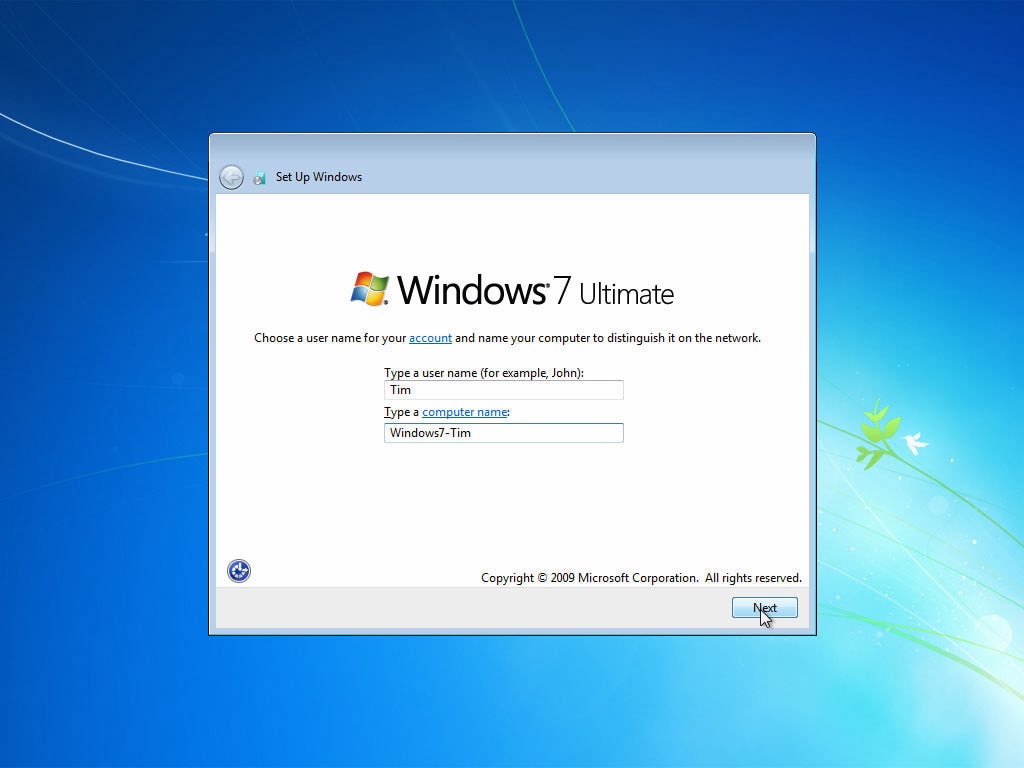
- Choose a password, click next to skip
- Enter your serial number, click next to skip
- Select the update option, select ask me later if you want to update manually

- Set your computer's date and time

- Congratulations, Windows is already installed
- The last stage is please install the drivers on your computer, ranging from vga, chipset etc. All drivers are on cd when you buy a laptop/computer motherboard
